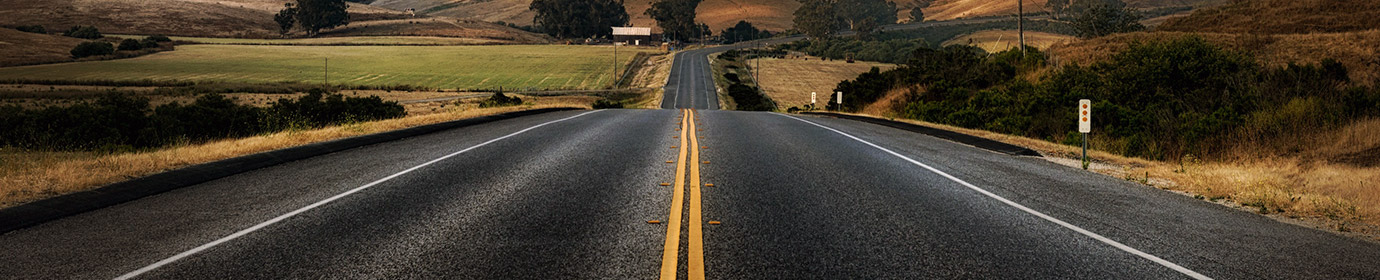Safety First – Plan for the Unexpected
The sun is shining, birds are singing and races are happening. This is what everyone has been waiting for!!!
After a year of canceled events, an actual race season seems to be just around the corner. Endorphin junkies are breaking free and workouts are transitioning from the pain cave to the outdoors. Athletes are no longer confined to the small screen they watch while they complete their training indoors. Miles are actually getting accumulated on trails and roads everywhere. Unfortunately, with the sudden upsurge in outdoor activities, more bikers and runners are getting injured. In more serious cases these athletes are ending up in emergency rooms and first responders are urging folks to plan for emergencies.
Emergency rooms and first responders are encountering more people without emergency contact information. In many cases family members are not notified until hours of days after an incident. It may not seem critical at the moment, but taking a few minutes to help your loved ones from hours of worry and it can get nurses the information needed to treat you more effectively.
Everyone knows that you can’t plan for every scenario, but there are things that you can do to ensure you receive the proper treatment and to make sure your loved ones are contacted in case of emergency. Here are some things to consider next time you go out:
- Don’t Train Alone – it’s always good to train with someone. It makes the workout go faster and allows you to share the misery. It’s also someone who can provide information during an incident.
- Enable Fall Detection – That device you’ve been using has been great when it comes to tracking your improvements, but do you know if it can also help during emergencies? Some of the most popular smart gadgets available are now equipped with a fall detection mechanism that will automatically contact your designated person if a fall is detected. Check out the ‘How To’ below if you have an apple or Garmin device to enable fall detection.
- Set up your emergency contact on your phone – Almost everyone has a phone these days, but few take the time to set up their ICE data. Ice, which stands for In Case of Emergency, is an option on most phones that provide the contact information for a designated individual in case an emergency occurs. Check out the ‘How To’ below to see how you can enable the ICE screen on your phone.
- Road ID – If it’s not broken, don’t fix it. Road IDs have been worn by athletes for some time now because they work. Always have something that can be used to identify an emergency contact in case of emergency.
- Back to the basics – If you are don’t have any of the things above, then you always have the option to follow your parents advice and carry an ID.
How to Enable Fall Detection on Your Apple Watch
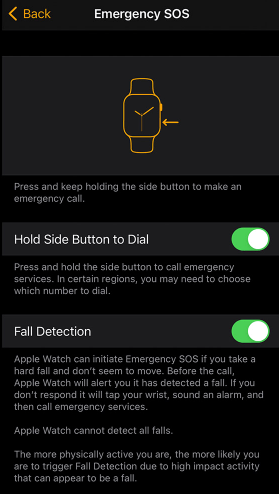
- Open the Apple Watch app on your iPhone
- Tap the My Watch tab
- Tap Emergency SOS
- Turn Fall Detection on
Note: Apple devices are automatically activated when the accelerometer and gyroscope detects a fall.
Check Apple Watch Prices on Amazon

How to Enable Fall Detection on Your Garmin Devices
- Open Garmin Connect app
- Open the Menu
- Android: Select the menu icon (upper left)
- iOS: Select More (lower right)
- Select Safety & Tracking
- Select Incident Detection
- Select Emergency Contacts
- Select Add Emergency Contacts and follow the on-screen instructions
- Emergency contact can be edited by following steps 1 thru 5 and selecting Edit Emergency Contacts
Emergency features on Garmin devices must be enabled using the steps below:
- Edge Devices – To activate hold the power button (top left) for 5 seconds. The device beeps and sends the message after the five-second countdown is complete.
- Forerunner 45/45S, 245/245 Music, 645/645 Music, 745, 945, Enduro Series, fenix 5 Plus Series, fenix 6 Series, MARQ Collection, and tactix Delta Series
- Option 1: Hold down the top-left button (power button) for approximately 7 seconds until the watch vibrates three times. This will send a message with your location to your preloaded emergency contacts.
- Option 2: Hold down the top-left button for 2 seconds, scroll through the icons and select the Assistance icon
In Case of Emergency (ICE)
Enable ICE on Apple iPhones:
- Open the Settings screen on your phone
- Tap Emergency SOS
- Select Set up Emergency Contacts in Health
- Tap Medical ID and select Edit
- Turn on Show When Locked to make the information available from the locked screen.
Enable ICE on Android phones:
- Open the Health app on your phone
- Select the Medical ID tab
- Select Edit
- Confirm that Show When Locked slider is green.
- Complete the required fields
- On the bottom of the Emergency Contacts section; tap add emergency contact to create a new contact. This person’s name and number must be your phone’s contacts list in order for the app to pull the information.
- Select a contact entry and indicate their relationship to you.
- You can add more than one emergency contact if desired.